Are you facing trouble playing YouTube videos? There can be several reasons why the YouTube videos are not playing. In this article, you shall see what are the different reasons behind your ” YouTube videos not playing” and ways to fix them. So, let’s quickly dive in.
Contents
- Why are your YouTube videos not playing?
- Reasons for the Issue
- 1. Issues with the web browser
- 2. Issues with the PC
- 3. Internet
- 4. Ad-blocker plug-ins
- 5. Corrupted cache files
- 6. The content is geographically restricted.
- How to fix it?
- 1. Refresh the browser
- 2. Update/reinstall the browser
- 3. Clear the cache
- 4. Check your connection
- 5. Disable Ad-blockers
- 6. Disable/Enable VPN
- 7. Reboot your computer
- Conclusion
- FAQs
Why are your YouTube videos not playing?
You might have observed your screen going green or black while playing a video on YouTube. You may have also seen your video not playing. These issues are common and will restrict you from using YouTube.
To fix these issues and use YouTube successfully, you must find out what the problems could be. In this article, you will learn why your videos are not playing. Then, I will walk you through the ways to fix the problem.

Reasons for the Issue
There are several reasons behind your video not playing. This can happen to both your computers and your mobile phones. Some of the reasons:
1. Issues with the web browser
It is one of the most common reasons behind the issue. Your videos may not load when you try playing a video.
2. Issues with the PC
It should be noted that YouTube videos may not play if there’s a problem with your PC. This is also seen as one of the most common reasons.
3. Internet
If you need a proper internet connection, you may find difficulty in playing YouTube videos. Having a stable network is a criterion for YouTube to work.
4. Ad-blocker plug-ins
If you use Ad-blocker plug-ins on your PC, YouTube videos may lag while loading up. Ad-blockers use up a lot of data and power.
5. Corrupted cache files
Cache files are the records of your browsing data and history. After a point of time, these files may get corrupted if not cleaned regularly. This interferes with the way YouTube works.
6. The content is geographically restricted.
A YouTube video will not play if the platform itself restricts it. Geographically restricted means that the video cannot be viewed outside a specific region.
How to fix it?
All these issues that you saw need different solutions. Here are the ways to fix YouTube videos not playing. They are simple and can be done very quickly by yourself.
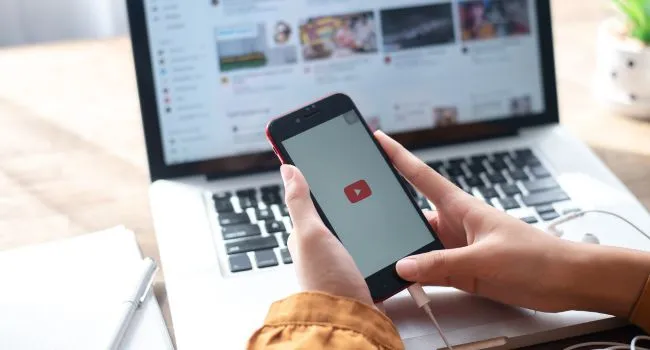
1. Refresh the browser
The first and simplest thing that you can do to fix the issue is to try to refresh the browser. You can also close the browser and open it again. This is done when the videos get interrupted in between, even though you are watching.
2. Update/reinstall the browser
Sometimes, you will find bugs in the browser that restrict the playing of the video. However, you can resolve this by updating the browser to its latest version. You can also try reinstalling the browser if there are no updates.
3. Clear the cache
Cache files store your data and browsing history. It helps in making our surfing experience smooth. When corrupted, it slows down the loading of videos. Clearing the cache files regularly can fix the issue.
4. Check your connection
If you are facing the problem of your YouTube video not playing, it is a great idea to check your internet connection. You require a stable connection with an average speed to play videos on YouTube. Thus, fixing your network connection can resolve the problem.
5. Disable Ad-blockers
Ad-blockers tend to collect your data in the background. This leads to the consumption of a large amount of bandwidth. This causes YouTube videos to lag; thus, disabling ad-blockers is also a solution.
6. Disable/Enable VPN
VPNs are used to change the digital location of your system to some other area. If the videos on YouTube are geographically restricted, enabling or disabling the VPN can fix the issue. However, I recommend you turn off the VPN when not in use, as it consumes a lot of bandwidth.
7. Reboot your computer
You should reboot your computer system if none of the above methods work. There may be temporary issues with your system. Rebooting it lets Windows fix it automatically.
Conclusion
YouTube videos not playing is not a significant issue. It can be resolved very quickly if we get to know why. In this article on “Ways to Fix YouTube Videos Not Playing,” I introduced you to a few reasons and ways to fix the issue. You can perform these fixes on your own without needing any help.
FAQs
The ad blockers that you use may restrict the video. You can simply disable your ad blocker to fix the issue.
This can be due to weak network connections or temporary network problems. You can check your connection and restart YouTube to resolve the issue.
This can be because of connectivity issues. Weak networks and unstable connections may lead to lags in YouTube.